How to fix Amazon Product Advertising API Error “TooManyRequests”
The “TooManyRequests” error from the Amazon Product Advertising API (PA API) indicates that you’ve exceeded your allowed request rate, also known as throttling. This is a common issue and there are several ways to address it.
Amazon Product Advertising API error “TooManyRequests” says, “The request was denied due to request throttling. Please verify the number of requests made per second to the Amazon Product Advertising API.”
What is an Amazon Product Advertising API Error?
An Amazon Product Advertising API Error refers to any issue or problem that occurs when your application attempts to interact with the Amazon Product Advertising API (PA API). These errors are typically indicated by specific HTTP status codes and error messages returned in the API response.
These errors show up because they are Amazon’s way of communicating that something went wrong with your request or with your access to the API. This could be due to various reasons, such as:
Request Issues
Incorrect parameters, missing required information, or an improperly signed request.
Rate Limits
You’ve sent too many requests in a given time period, exceeding Amazon’s throttling limits.
Account Status
Your Amazon Associates account might not be in good standing, or your API keys might not be correctly registered or have the necessary permissions (e.g., not enough sales generated).
System Issues
Less commonly, there might be temporary issues on Amazon’s side.
Remarks:
By understanding these errors, you can diagnose and fix problems to ensure your application can successfully retrieve product information from Amazon.
Understanding PA API Rate Limits and “TooManyRequests”
Amazon enforces rate limits to ensure fair usage and prevent their systems from being overloaded. The limits can vary based on your account’s performance:
Initial Limits
For new affiliate accounts, you’re typically allowed up to 1 request per second (TPS) and a cumulative daily maximum of 8640 requests per day (TPD) for the first 30 days.
Performance-Based Limits
After the initial 30 days, your PA API usage limits are primarily based on your shipped item revenue generated through the API links. Generally, your account earns:
- 1 TPD for every 5 cents of shipped item revenue.
- 1 TPS (up to a maximum of 10 TPS) for every $4320 of shipped item revenue.
Sales Requirement
Crucially, if your account hasn’t generated at least 3 referring sales using the Product Advertising API in a consecutive 30-day period, you may lose access to the API. Access is usually regained within two days after the required sales are shipped.
New API Keys
Newly created API keys may also have a temporary delay of around 48 hours before they become fully active.
How to Fix Amazon API Error “TooManyRequests”
Here are the key strategies to resolve and prevent the “TooManyRequests” error:
1. Implement Request Throttling and Delays
The most direct solution is to control the rate at which your application sends requests.
Pacing Requests
Ensure your application doesn’t send requests faster than your allowed TPS limit. If your limit is 1 TPS, introduce a delay of at least 1 second between requests.
Exponential Backoff
This is a crucial strategy. When you receive a “TooManyRequests” error (HTTP 429), don’t immediately retry. Instead, wait for a progressively longer period before retrying.
For example, wait 1 second, then 2 seconds, then 4 seconds, and so on, up to a maximum delay and number of retries. Many Amazon SDKs don’t have this built-in, so you’ll need to implement it yourself.
2. Optimize API Usage
Reduce the overall number of API calls your application makes.
Batching Requests
If possible, group multiple requests into a single API call. For example, the GetItems operation supports requesting details for up to 10 ASINs (Amazon Standard Identification Numbers) in a single transaction.
This significantly reduces your transaction count.
Caching Data
Store frequently accessed product data locally in your application or database. Only make API calls when the data is not available in your cache or is outdated.
Implement a reasonable cache duration based on how often the product information changes.
3. Verify Account Status and Sales Performance
Ensure your Amazon Associates account meets the eligibility requirements for the PA API.
Check Sales Performance
Regularly monitor your shipped item revenue attributed to PA API links in your Amazon Associates Central reports. If your sales drop, your API limits may be reduced or revoked.
New Account Activation
If you’ve recently created new API keys, ensure at least 48 hours have passed since their creation for them to be fully active.
Sales Requirement
Make sure your account has generated at least 3 qualifying sales within the last 30 days. If not, focus on driving sales through other Amazon linking tools (like SiteStripe) to regain API access.
4. Use the Amazon AWS Scratchpad
The Amazon AWS Scratchpad is an official tool that can help you test your API credentials and diagnose errors.
- Go to the AWS Scratchpad.
- Enter your API keys (Access Key ID, Secret Access Key, and Partner Tag/Tracking ID).
- Perform a test request (e.g.,
ItemSearchorGetItems). - The Scratchpad will display a more detailed error message if there’s an issue with your credentials or if you’re hitting throttling limits, helping you pinpoint the problem.
5. Contact Amazon Associates Support
If you’ve implemented the above solutions and are still experiencing persistent “TooManyRequests” errors, especially if you believe you are within the documented limits, it’s advisable to contact Amazon Associates Support directly.
They can investigate account-specific restrictions or issues that may not be apparent from your end.
Remarks
By combining these strategies, you can effectively manage your API requests and minimize the occurrence of the “TooManyRequests” error.
Common Amazon Product Advertising API Errors
When interacting with the Amazon Product Advertising API (PA API), you might encounter various error messages. These errors provide valuable information for diagnosing issues with your requests or your Amazon Associates account.
Here are some of the most common errors, their meanings, and typical solutions:
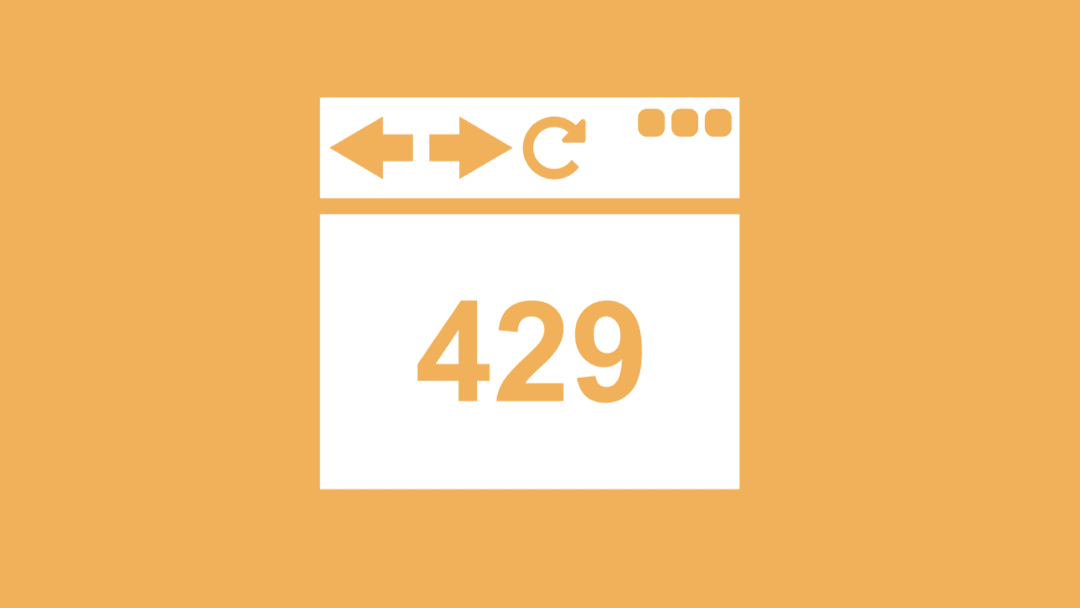
Amazon Product Advertising API Error TooManyRequests (HTTP Status Code: 429). Image: Elegant Themes
1. TooManyRequests (HTTP Status Code: 429)
Meaning
This is a throttling error, indicating that you have exceeded your allowed request rate (transactions per second – TPS) or daily request quota (transactions per day – TPD).
Causes of the error TooManyRequests
- Sending requests too quickly without sufficient delays.
- Exceeding your daily request limit.
- New API keys that haven’t been fully activated (can take up to 48 hours).
- Your Amazon Associates account not meeting the minimum sales requirements (e.g., 3 qualifying sales in the last 30 days).
Solutions
Implement Exponential Backoff:
When you receive this error, introduce a delay before retrying the request. Gradually increase the delay for consecutive errors.
Pace Your Requests:
Ensure your application adheres to the PA API’s rate limits (e.g., 1 TPS and 8640 TPD for new accounts, increasing with sales performance).
Batch Requests:
Use operations that allow you to retrieve information for multiple ASINs (e.g., GetItems for up to 10 ASINs) in a single call to reduce your overall request count.
Cache Data:
Store frequently accessed product data locally to minimize redundant API calls.
Verify Account Sales:
Ensure your Amazon Associates account is generating the required sales to maintain full API access.

Amazon Product Advertising API Error InvalidParameterValue (HTTP Status Code: 400 Bad Request)
2. InvalidParameterValue (HTTP Status Code: 400 Bad Request)
Meaning
The Amazon Product Advertising API Error: InvalidParameterValue (HTTP Status Code: 400 Bad Request) means that one or more parameters you sent in the API request were incorrect or not allowed.
This error prevents Amazon from processing your request because it doesn’t meet the API’s required format or values. You’ll need to review and correct the parameters before resubmitting the request.
Causes of the Error: InvalidParameterValue
- Invalid or unsupported item ID (ASIN, ISBN, etc.)
- Incorrect parameter format (e.g., passing a string where a number is expected)
- Missing required parameters
- Typo in parameter name or value
- Using outdated API version or features
- Passing empty or null parameter values
- Unsupported locale or marketplace setting
Solutions
Carefully review the PA API documentation for the specific operation you’re using to ensure all parameters are correctly formatted and contain valid values.
Double-check your PartnerTag to ensure it’s a valid store ID or tracking ID associated with your Amazon Associates account in the requested marketplace.
3. InvalidAssociate (HTTP Status Code: 403 Forbidden)
Meaning
The Amazon Product Advertising API Error InvalidAssociate (HTTP 403 Forbidden) means that the request was rejected because the Associate Tag (also called Tracking ID) is invalid, inactive, or not authorized to use the API.
This error prevents access to Amazon product data and typically occurs when there is an issue with account linking or tag configuration.
Causes of InvalidAssociate Error
- The Associate Tag (Tracking ID) is misspelled or incorrect
- The tag is not linked to your Amazon Associates account
- The tag has been deactivated or banned by Amazon
- You are using a different region’s tag not supported by your request
- The Associates account is not fully approved yet
- The request is being made with invalid or expired credentials
- API usage from a new account without recent qualifying sales
- The tag was not added in the correct format in your request
Solutions
- Verify that your Access Key is correctly registered with the Product Advertising API and linked to an active Amazon Associates account.
- Ensure your associate store is approved and you are the primary owner. Visit Amazon Associates Central to check your account status.
4. MissingParameter (HTTP Status Code: 400 Bad Request)
Meaning
The error “Amazon Product Advertising API Error: MissingParameter (HTTP Status Code: 400 Bad Request)” means that a required input was not included in your API request.
This could be a missing access key, associate tag, search index, or another essential parameter that the API needs to process your request.
To fix it, double-check your request URL or body to ensure all required parameters are correctly added and properly formatted.
Causes of the MissingParameter Error
- Missing required fields such as AccessKey, SecretKey, or AssociateTag
- Omission of mandatory parameters like ItemId, Keywords, or Operation
- Incorrect or absent request headers (e.g., Content-Type)
- Failing to include the Service or Version parameter
- Request not properly signed with authentication values
- Incorrect HTTP method (GET/POST) used for the API endpoint
- Sending a malformed or incomplete JSON/XML body (if applicable)
- API call made without specifying the region or endpoint properly
Solutions
Consult the PA API documentation for the specific operation to identify all mandatory parameters and ensure they are included in your request.
5. InvalidSignature (HTTP Status Code: 403 Forbidden)
Meaning
The Amazon Product Advertising API Error InvalidSignature (HTTP 403 Forbidden) means that the request sent to Amazon’s API has an incorrect or missing signature.
This digital signature is used to authenticate the request and confirm it comes from a valid source.
If the signature doesn’t match what Amazon expects—due to incorrect access keys, wrong formatting, time mismatch, or a signing error—Amazon will reject the request with a 403 error.
To fix it, ensure the request is properly signed using the correct keys and follows Amazon’s signature guidelines.
Causes of the InvalidSignature Error
- Incorrect Access Key or Secret Key
- Wrong timestamp format or out-of-date timestamp
- Incorrectly sorted query parameters before signing
- URL not properly percent-encoded
- Using HTTP instead of HTTPS
- Clock on your system is not synchronized (too far from actual time)
- Mistakes in the signature generation algorithm
- Using expired credentials or revoked keys
Solutions
- If you’re using an Amazon SDK, ensure it’s up-to-date and correctly configured. SDKs typically handle signing automatically.
- If you’re signing requests manually, meticulously review Amazon’s “Signing a Request Guide” to ensure every step is followed precisely.
- Verify that your system clock is accurately synchronized with a reliable time source.
6. RequestExpired (HTTP Status Code: 400 Bad Request)
Meaning
The Amazon Product Advertising API Error RequestExpired (HTTP Status Code: 400 Bad Request) occurs when the request sent to Amazon’s API has a timestamp that is either too old or too far in the future.
Amazon requires all requests to include a valid timestamp that closely matches the current system time (within 15 minutes). If the timestamp is incorrect, the server rejects the request as expired or invalid.
Causes
- System clock is out of sync with UTC time
- Timestamp in the request is older than 15 minutes
- Timestamp format is incorrect or malformed
- Signature generation uses an outdated timestamp
- Request was delayed due to network latency
- Incorrect time zone setting on the client machine
- Request was reused from an old cached version
Solutions
Ensure your server’s date and time settings are accurate and synchronized.
7. UnknownOperationException (HTTP Status Code: 400 Bad Request)
Meaning
The Amazon Product Advertising API Error UnknownOperationException (HTTP Status Code: 400 Bad Request) means that the API request included an operation name that is not recognized by Amazon’s system.
This usually happens when the API call is incorrectly formatted or refers to an unsupported or misspelled operation. As a result, the server cannot process the request and returns a 400 error.
Possible Causes
- Misspelled or incorrect
Operationparameter in the API request - Using a deprecated or unsupported operation name
- Sending a request to the wrong API version or endpoint
- Incorrect or missing authentication parameters
- Using outdated SDKs or tools not compatible with the latest API structure
Solutions
Double-check the operation name against the official PA API documentation to ensure it’s spelled correctly and exists.
8. AccessDenied (HTTP Status Code: 403 Forbidden)
Meaning
The Amazon Product Advertising API Error AccessDenied (HTTP Status Code: 403 Forbidden) means your request was blocked because you don’t have permission to access the resource.
This usually happens when your credentials are incorrect, your account is not properly set up, or you’re trying to access data without authorization. The error prevents the system from retrieving product information from Amazon.
Possible Causes of This Error
- Invalid or expired Access Key and Secret Key
- Missing or incorrect Associate Tag (Tracking ID)
- The API credentials are not linked to an approved Associate account
- The account has not been used or is inactive for a long time
- The request is signed improperly (incorrect signature or timestamp)
- Region mismatch in the request and credentials
- The request is sent to the wrong endpoint or with an unsupported operation
Solutions
Confirm that the access key you are using was specifically generated for the Amazon Product Advertising API through your Amazon Associates Central account. AWS credentials are separate.
General Troubleshooting Tips
Use the AWS Scratchpad
This official Amazon tool is invaluable for testing your API keys and requests. It provides detailed error messages that can help you diagnose issues.
Check Your Associates Central Account
Many errors are related to the status of your Amazon Associates account (sales performance, store approval, etc.). Regularly check your account in Associates Central.
Review Documentation
The Amazon Product Advertising API 5.0 documentation is your primary resource for understanding operations, parameters, and error codes.
Logging
Implement robust logging in your application to capture request and response details, including HTTP status codes and error messages. This will help you identify patterns and troubleshoot effectively.
Remarks
By understanding these common errors and applying the suggested solutions, you can significantly improve your success rate when working with the Amazon Product Advertising API.
Recommended Posts

8 of the 10 Largest Companies in the World are American
December 16, 2018

Discover the Top Online Payment Solutions for Your Business
January 29, 2025


